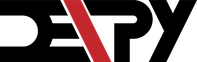On this website, you will find tutorials for installing & managing software, lists of the best linux resources, and in depth guides to linux.
Join us on Slack5 Of The Best Ubuntu Desktop Environments Compared
Robert Washbourne - 4 years ago - desktop environments, ubuntu

Linux can be customized to an insane degree. You can change every font style, window color, icon image and menu style quickly and easily, opposed to the relatively locked down styles of Windows and Mac. But the best way to customize Ubuntu is with desktop environments.
GNOME Shell
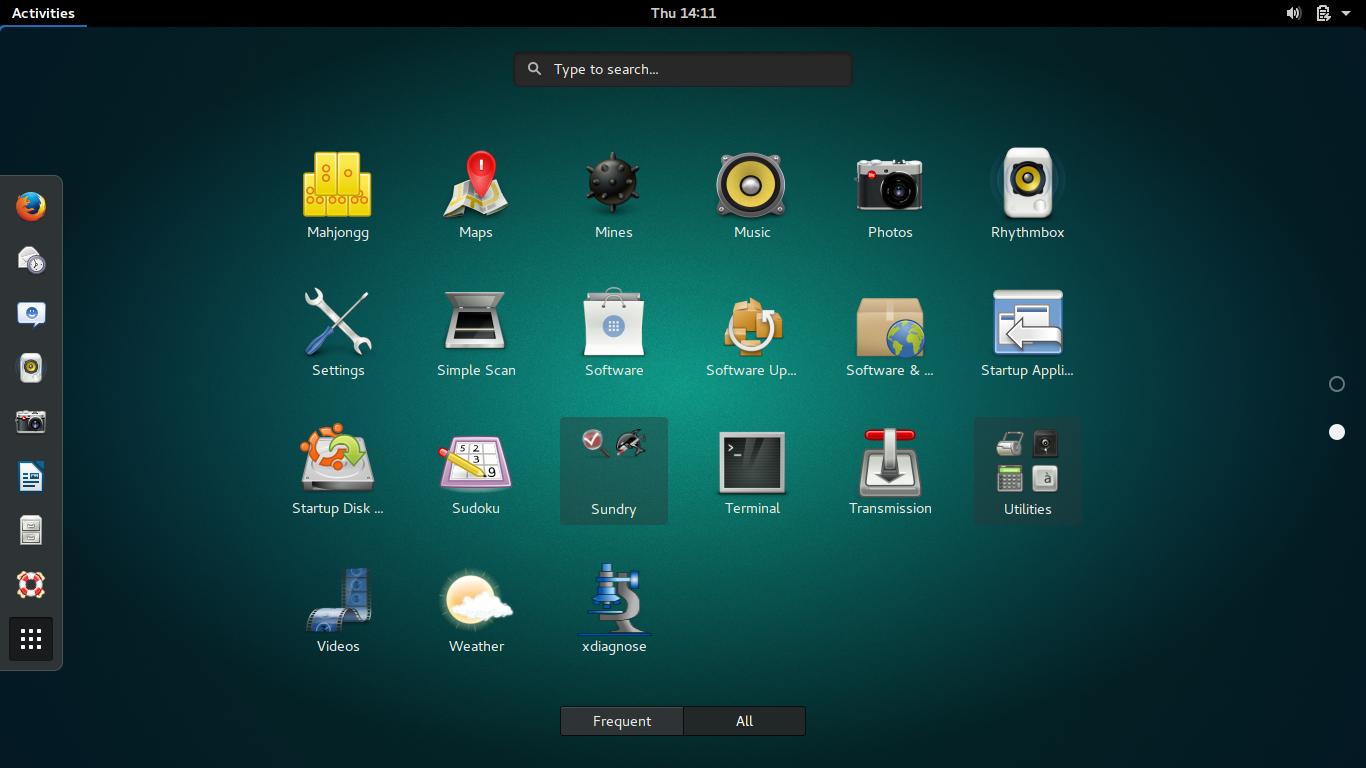
GNOME Shell is a popular Ubuntu theme. The reason for this is clear: GNOME has a clean, flat appearance that people love. If you want to learn more about GNOME, check my collection for information about installing themes, installing extensions, customizing the look, and much more.
GNOME Shell Features
- Uses Mutter window manager instead of Compiz for faster effects and a generally better look.
- The Notifications System is designed to help you quickly respond to alerts and change the tab to the application with the alert.
- Automatic workspace management opens workspaces when you need them. For example, if you open a new window in your second workspace, GNOME will create a third workspace.
GNOME Shell System Requirements
GNOME Shell is not a lightweight system. It is not bloated and heavy, but is not light either. It has about the same requirements as Unity.
How to install GNOME Shell?
Ubuntu has a flavour called Ubuntu GNOME, which is recommended if you plan on using GNOME exclusively.
GNOME Shell can be installed with the Ubuntu Software Center from their official repository.
It can also be installed from the terminal:
sudo apt-get install ubuntu-gnome-desktop
Once GNOME Shell is installed, make sure to check out my section on GNOME.
Unity
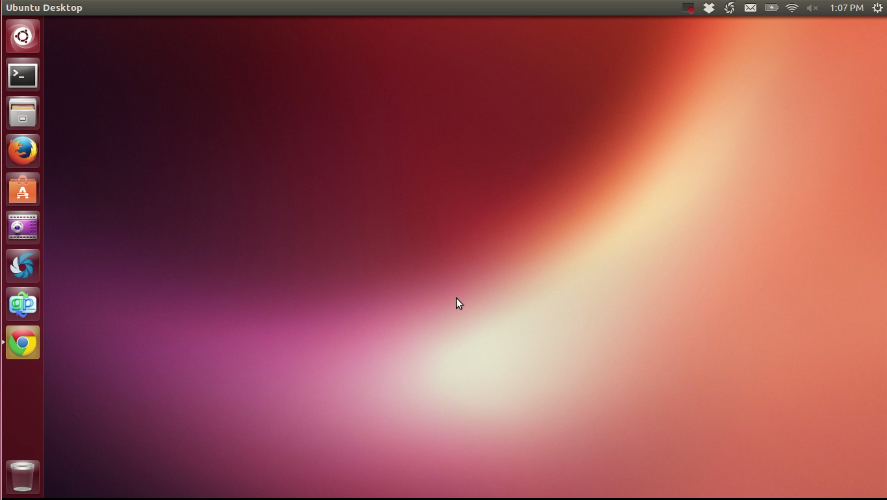
Unity (comes installed) was started in 2013 (EDIT: Unity was started in 2010) by Mark Shuttleworth and Canonical, and since then has gone under constant development and improvement. Unity is optimized for touch, and can be used on any device. However, it comes with heavy graphical effects and may be slow on older devices.
If your computer has an older graphics driver than Unity is not recommended, because it has many 3D effects which are not completely necessary.
Unity Features
- The Unity launcher is a dock-like interface for storing your favorite apps. It can auto hide and has several options for the look, but the customization of the launcher is limited.
- The Unity dash is a powerful search tool build into unity which you can access by pressing the Super key, which is the windows key on desktops.
- Unity panel (top bar) is a bar on the top of unity that has menus, window options, a clock, battery life and more indicators. It includes the title bar and menu bar for maximised windows, freeing space on the desktop.
- The HUD is a unique feature of unity with commands and options for the open tab. To open the HUD, press the Alt key.
Unity System Requirements
Unity is is about as heavy as GNOME and KDE. The older Unity 2D has been abandoned, and now Unity uses lots of heavy 3D effects. If you are running virtual linux or using an older system, Unity might be slow.
How to install Unity?
Unity comes installed with the normal editions of Ubuntu, but if you use a different install, like Kubuntu, it can be installed from the Ubuntu Software Center. Unity uses lots of 3D graphics, so if you are on a slow computer, a different environment is recommended.
It can also be installed from the terminal:
sudo apt install ubuntu-desktop
Once Unity is installed, make sure to check out our section on Unity.
MATE
(Included on request)
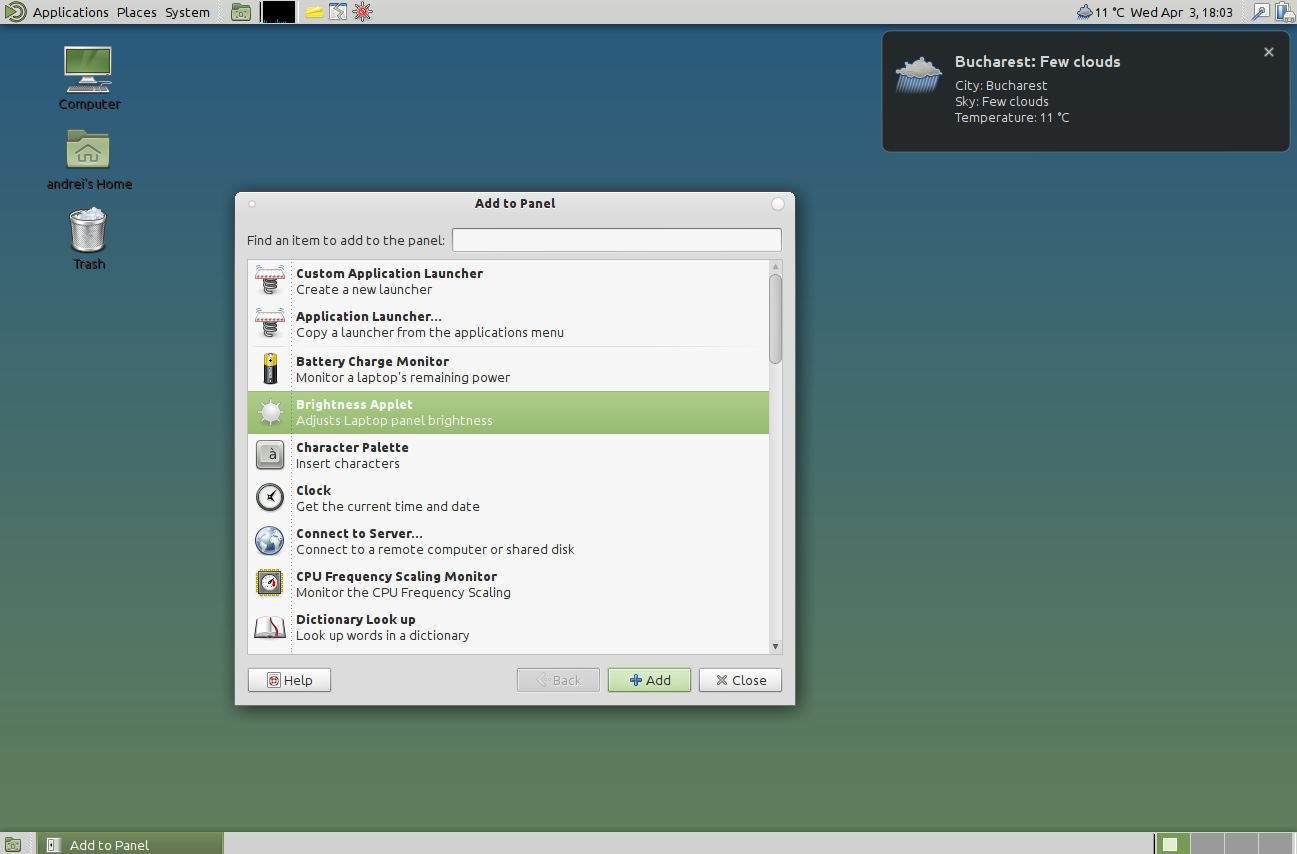
MATE is the official continuation of GNOME 2. It is light enough to run on a Raspberry Pi, and good looking enough that it became quite popular. MATE offers a traditional desktop, while supporting modern features.
MATE Features
- Light enough to run on a mini computer like the Raspberry Pi but with enough features to work well.
- MATE preserves the look of GNOME 2, which many people like more than the newer GNOME Shell.
- All conflicts between MATE and GNOME were resolved as of the 1.2 release, so that both desktop environments can be installed on the same system.
MATE System Requirements
Any computer with reasonable hardware. If it works with Raspberry Pi, it will probably work with your computer.
How to install MATE?
Ubuntu has a flavour called Ubuntu MATE, which is recommended if you plan on using MATE exclusively.
However, if you want it on the side of other desktops, refer to the following page, with multiple different installation methods for different computers to insure a safe install. (How to install Mate desktop environment)
KDE
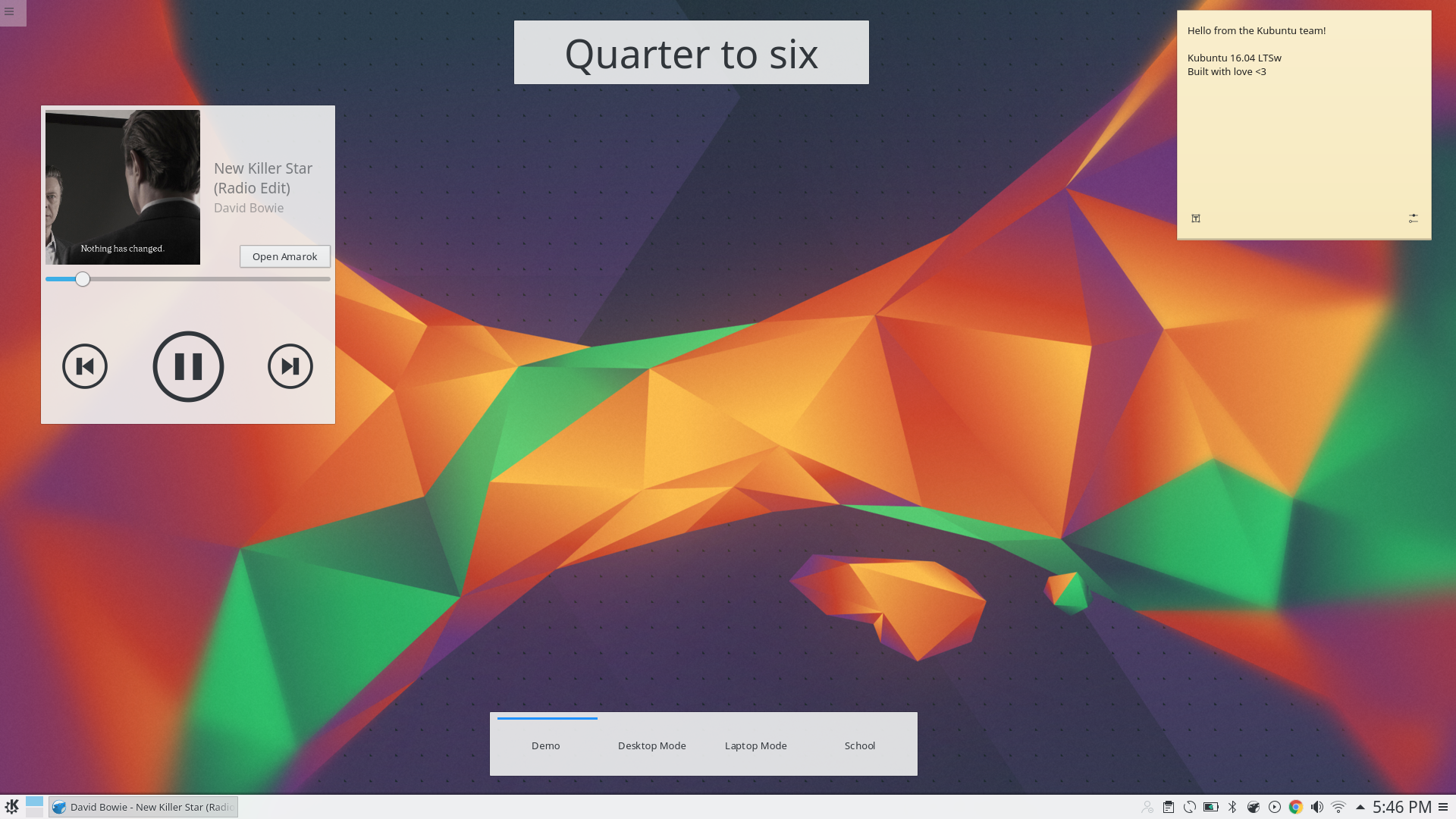
KDE is one of the best known desktops, and is the desktop with the most potential customization. It comes as the default desktop on Kubuntu.
KDE Features
- Crazy amounts of customization. Unlike GNOME and Unity, every inch of KDE can be customized.
- Launch apps in style with the KDE Application Launcher.
- Panels are like task bars or docks.
- KDE widgets can be added to the desktop and customize the function of KDE.
KDE System Requirements
Like GNOME Shell and Unity, KDE is not a lightweight system. It's requirements are similar to Unity, but it has a "low fat mode" for older computers.
How to install KDE?
Ubuntu has a flavour called Kubuntu, which is recommended if you plan on using KDE exclusively.
However, if you want it on the side of other desktops, it can be installed from Ubuntu Software center.
It can also be installed from the terminal:
sudo apt install kubuntu-desktop
Once KDE is installed, make sure to check out our section on KDE.
Xfce
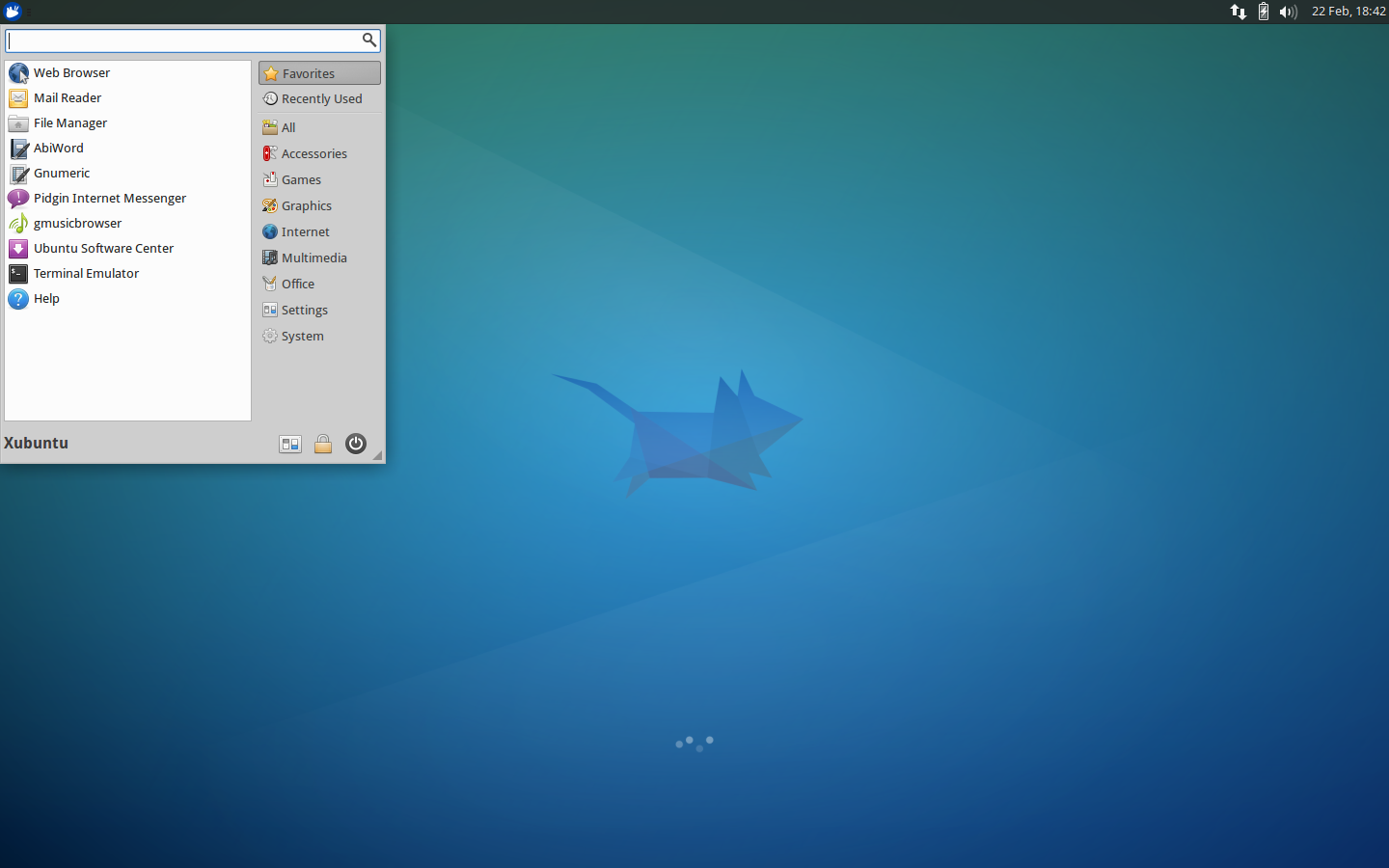
Xfce is a lightweight desktop that looks good, loads fast and can be customized easily. It comes as the default desktop on Xubuntu.
Xfce Features
- Xfce is very balanced, with just the right amounts of look and function. It is lightweight, but is also full of useful features.
Xfce System Requirements
Xfce is very fast and light, and can be used on all systems quickly.
How to install Xfce?
Ubuntu has a flavour called Xubuntu, which is recommended if you plan on using Xfce exclusively.
However, if you want it on the side of other desktops, it can be installed from Ubuntu Software center.
It can also be installed from the terminal:
sudo apt install xubuntu-desktop
LXDE
(Honorable Mention)
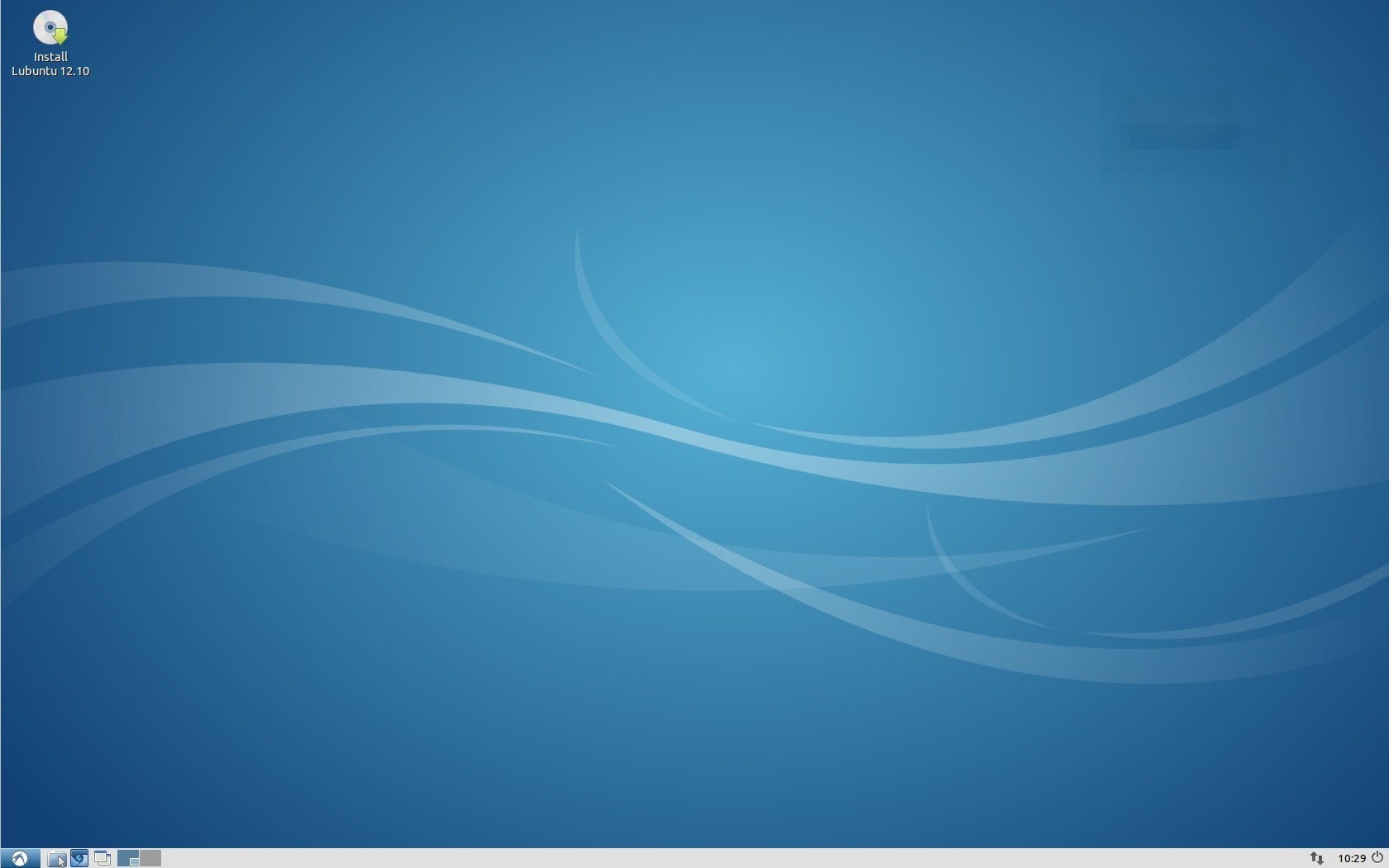
The reason I included LXDE as an honorable mention is because it is very minimal, and popular on light computers like the Raspberry Pi. It is the current default for the Ubuntu flavour Lubuntu..
LXDE Features
- Created to be lightweight, LXDE is truly fast.
- LXDE is beautiful. Powered by GTK2+, LXDE is good looking without heavy effects like Ubuntu and GNOME.
- Light on the CPU.
- LXDE is very easy to use.
LXDE System Requirements
LXDE can be run on any reasonable computer.
How to install LXDE?
Ubuntu has a flavour called Lubuntu, which is recommended if you plan on using LXDE exclusively.
However, if you want it on the side of other desktops, it can be installed from Ubuntu Software center.
It can also be installed from the terminal:
sudo apt install lubuntu-desktop
This is part of my Ubuntu collection.
To see other topics in Ubuntu, follow this link.
Do you like these desktop environments? Do you hate them? Drop a line in the comments below with your favorite Ubuntu environment, and I'll include it in my next article.